If you’re using Linkedin and you notice that now people have a different color ring around their profile picture so today we will discuss in this article how to add a ring around profile picture on Linkedin 2022.
See mostly people on Linkedin using profile pictures as an eye-catching to attract other Linkedin users.
So will show, you today how to add a hiring frame on Linkedin? green or what color you want to circle around your Linkedin profile picture.
You noticed that few people have Linkedin green circle open to work and the purple banner on Linkedin actually this circle is by default given by Linkedin.
Linkedin green circle means that you’re looking for a job or open to work, and purple means you hiring.
Why people are using this colored ring around their profile picture to stand out in the feed.
The Colour ring picture can attract people’s attention to you.
It is a very easy way you can do it yourself free, simple, quick, and easy.
(If you don’t have a Linkedin account read our article How To Create LinkedIn Account Step by Step? How To Create a LinkedIn Profile In 2021?)
So are you ready? Let’s get started now.
There are simple five steps to do it.
1. Graphic Design Tool:
As you know that adding a ring around a profile picture on Linkedin is not provided by Linkedin.
You have to create it by using your design skills.
Don’t worry we will share a secret with you you can do it free by Canva, we will show you how to create your own frame by using Canva.
So, will create a canvas Linkedin profile picture today.
Just create a canvas account and follow the easy steps

2. Chose a Style:
You have to choose a style or design that how you need it after creating and logging in to your Canva account.
Click on create a design and here is the question of what you will design as you can see below picture.

You have to choose social media, so after uploading the blank design now you go to the left side of the toolbar.
When you go there you can see options like images, text, videos, background, etc.
Now select elements so in elements you can see frame option just click as you can see below screenshot.
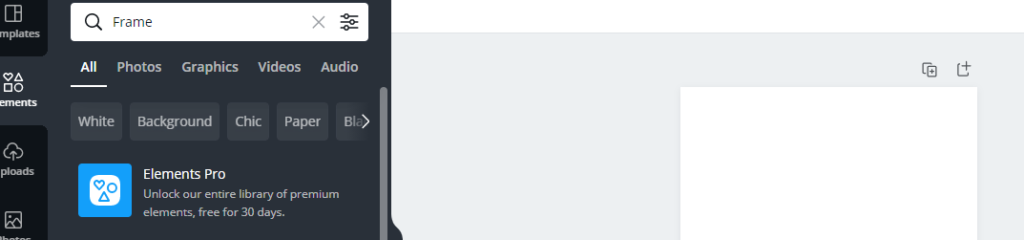
3. Create The Design:
You can see all frames there go and select your desired frame and start to create the design.
It’s free just you have to select and bring it to a blank template.
After that, you can change the size and what you want changing just follow the instruction and explore it.
4. Place The Picture:
After doing all the above steps for dd a ring around Profile picture on Linkedin, now your frame is ready to finish.
Now place the picture you want on the frame you can upload it from your PC.
Just upload it will fit perfectly.
5. Select The Colour:
The last and final step for adding the ring around the profile picture on Linkedin is selecting the color.
Now the frame is ready this is time to pick the color on the ring that you want, when you click on the ring border you can see the toolbar, and select the color see in the below picture that how you can see

If you don’t like color where you want your own color then don’t worry we will show you how can you do it.
Open in your browser Coolors. co and go to explore see below screenshot.

Now you can see a lot of colors here click which color you want and copy the code.

After you copy this code now paste it to the canvas toolbar left side.

Congratulation you have done, your ring around your Profile picture on Linkedin is ready. Now upload and comment screenshot here.
FAQ:
How Do I Add A Rainbow To My Linkedin Profile?
Very easy and simple only select a color you like for the border and then click on the border and you can see a toolbar pop up at the top left corner. Just choose a color and it’s done. So, now Just click it download, and then save the picture.
How Do I Add Color To My Linkedin Profile?
Simply just select Edit Background which you can see above the top section of your profile. After that click Upload to use the color image you selected or your own image finally just select save.
How Do You Add A Border To Linkedin?
Go to your LinkedIn homepage profile and select the Me icon at the top. after that click the View Profile option. Just select your profile photo near the top so now you can see frames just Click.
What Does The Purple Ring Mean On Linkedin?
Look there is green and purple so for green circle means that this profile looking for a job such as open to working. So for purple Linkedin circle means you hiring. This Linkedin circle color ring picture will help to attract people’s attention to you.
- Top 10 Freelance Skills in Demand in 2025 for Career Success
- How Free Business Courses Can Help You Succeed as an Entrepreneur in 2025
- Meta’s Shift to Free Speech: What Zuckerberg’s Decision Means for the Future of Fact-Checking
- Unlocking Knowledge: A Guide to Free Online Courses
- Unlocking Knowledge: A Guide to Free Online Courses


